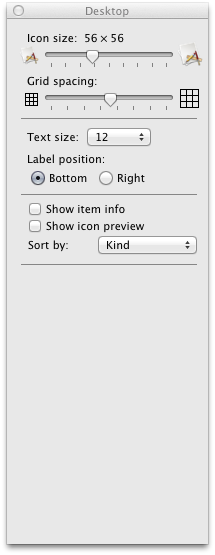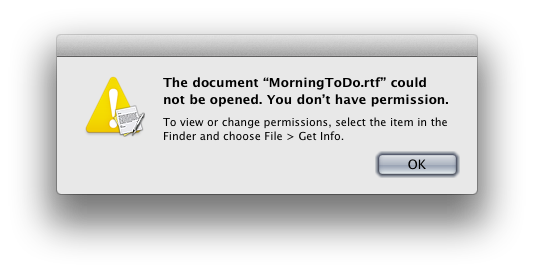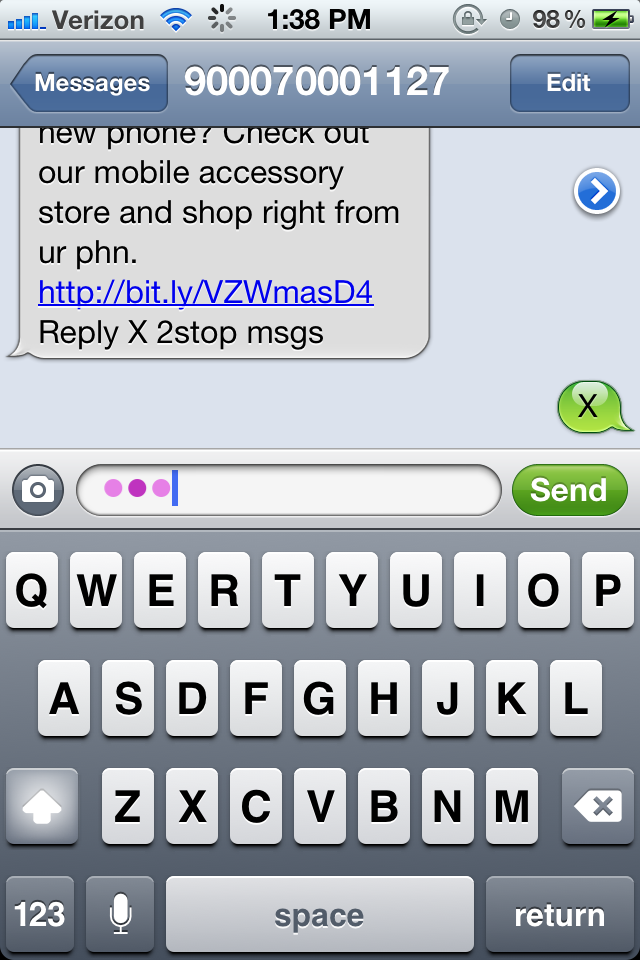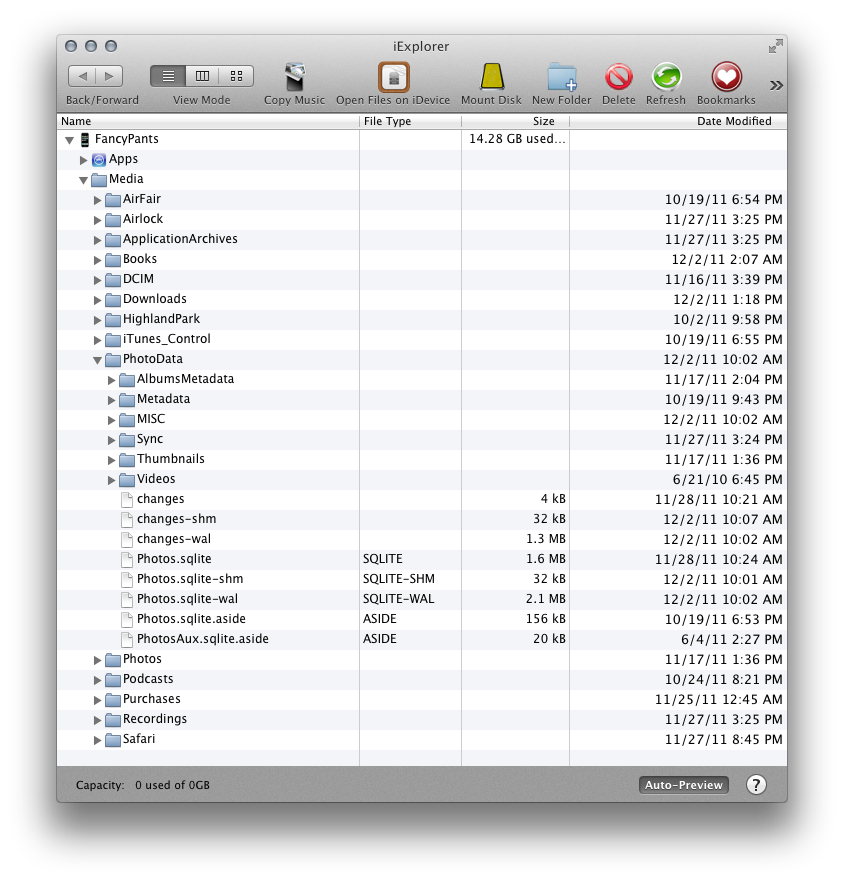This year for Xmas I asked for and received an Airport Extreme. Some of you may recall my struggles with the numerous Airport Expresses I own. This is because of the way my home network has evolved over the years, which is to say, completely piecemeal and haphazardly.
A Piecemeal Network
My home network, like many, started simply with a wired router. It then progressed to wireless with my first Airport Express, which, at the time was plenty for me, living alone in my small studio apartment. My next apartment, however, was a duplex, so I extended my network with an additional Airport Express, one capable of 802.11n. Then, as wireless networks in the city exploded and frequencies grew more congested, causing problems with the wireless Netflix streaming I started doing a good deal of, I added yet another Airport Express and built out my network, creating one 5GHz network for my heaviest use-cases, and a 2.4GHz network for my phones and gadgets.
When all was said and done I had a wired router feeding three Airport Expresses, two of which were supplying wireless on 5GHz and one of which provided separate wireless access on the 2.4GHz frequency. It was a total mess: it took forever to set up (like when we recently moved to a new house); it broke often and was horrible to troubleshoot.
Cut To The Present Day
So this year one of my presents was an Airport Extreme. I just wanted to simplify everything. I suppose I could've gotten some LinkSys dealio that would've been faster, but frankly, this is about laziness, and the Airport Extreme is, for me, the easiest option available, if for no other reason than the fact that I already use and am quite familiar with the Airport ecosystem.
And easy it was! In fact, I was able to set it up and completely replace my existing network — a router and three Airport Expresses — in about ten minutes. That's right, what used to take me hours to set up and get working just so took ten minutes with an Airport Extreme. And now, all those boxes are gone, replaced with a single — and quite attractive, I might add — wireless router. It's fantastic!
I have to say, setting up my Airport Extreme was one of the best user experiences I've had in a very, very long time. I'm not used to calling network setup easy, but that's exactly what it was. I entered my settings and it simply Just Worked.
Clearly a lot has changed since I first began building my home network. It's nice to finally be using some current gear, and the Airport Extreme is a great box. Super simple to set up and use. Oh, and it's fast too!
If you're looking to upgrade an aging wireless network, want simplicity and ease-of-use, and don't need a ton of tweakable settings, I highly recommend the Airport Extreme.