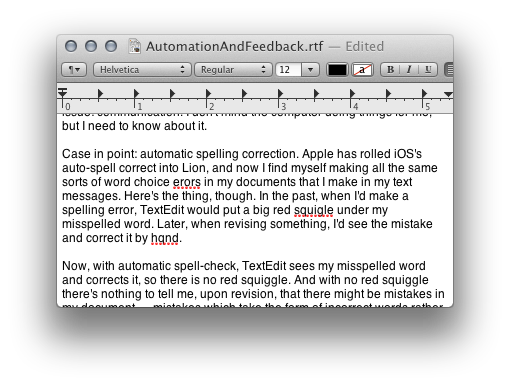I've recently made the switch to an SSD for my boot drive. And, yes, it is good. Everything feels all buttery smooth now; I don't feel like I'm waiting for my system to catch up to me as much. It was a bit of a hassle, but totally worth it. But that's not what I'm here to talk about.
The Problem
If you ever want to, say, sell your now SSD-equipped computer, you're probably going to want to erase its contents as securely as possible. Back in the HD days, this was very well-understood and relatively easy to do. You simply overwrote every bit of data on your Hard Drive numerous times with zeroes or random data or what have you. There are command-line tools that allow you to do this, as well as Disk Utility's Secure Erase Options, which allow very secure and thorough erasure of a drive. But because of the way that SSDs work, all this goes out the window.
I'm not a Hard Drive or SSD expert, but, in a nutshell, in order to maintain performance and increase longevity, SSDs add another level of abstraction between the device and the filesystem that makes it impossible for the OS to accurately know the location of a given file on the actual device. This means that it's virtually impossible to securely erase individual files. So the question becomes: How do I securely erase the entire drive?
We Want... Information (-ation, -ation)
The tools and procedures for securely erasing SSDs are not self-evident. I poured over a pretty hefty amount of literature before arriving at a method that I think will work fairly effectively. Since there's no way to accurately erase individual files, this method erases the entire SSD. And since the best way to do this, while still balancing usability and effectiveness, is to use encryption, we'll be enabling FileVault 2 in Lion, as well as, of all things, Find My Mac in iCloud. I'll go over all of this in a bit, but let me first talk a bit about my thinking.
My Thinking
The most secure way to delete an SSD is to find a way to scrub the drive, to go through every cell on the SSD and overwrite the data, similar to how you would securely delete a typical hard drive, but at the hardware level. Out of the box the Mac has no way to do this. There are a variety of Linux and Windows utilities — some of which come directly from the drive vendors — that allow you to do this, but they require a huge number of hoops to jump through, not the least of which is creating a Linux LiveCD or Windows machine to boot from, as well as a significant time investment. Using this method, while perhaps a more secure deletion of the data, will be time consuming, difficult and error-prone.
As I mentioned, there's a ton of literature on the topic of securely erasing SSDs, but the vast majority of it is theoretical. There are very few articles that actually tell you, practically, how to go about securely erasing your SSD. What got me thinking in the right direction was an article from Ars Technica that very broadly discussed the various difficulties with and methods for secure SSD erasure. In it, they talk about drive scrubbing approaches, but then they also mention using an encryption-based approach:
"The most popular option for protecting data, absent of robust secure erasing tools that scrub right down into the over-provisioned cracks, is to encrypt the SSD's contents. This way, if someone's coming after your data, the only thing you need to make sure is off the drive is the security key (128- or 256-bit AES is recommended) and your bits will be safe, unless whoever wants your data is up to cracking that code."
This caught my attention, because it sounds very much to me like the secure erase procedure that newer iPhones use. If you've ever securely erased an iPhone 3GS or later, you may have noticed that it goes extremely fast. Older phones take a long time because they're actually scrubbing the SSD clean of data, but newer ones are really fast because all they're actually doing is deleting the encryption key, making the data virtually impossible to access.
Finding a similar procedure for an SSD-equipped Mac was no easy feat, but I think I've dug one up that may work for most typical users who just want to pass on their SSD-equipped Macs without worrying about someone accessing their private data. The thing that's tricky about doing this is that Apple has provided no similar utility for erasing SSDs as they have for the iPhone. On an iPhone you simply go to your Settings and choose:
General->Reset->Erase All Content and Settings.
There is no such utility on a Mac.
Or is there?
Enter: FileVault 2
Mac OS X10.7, Lion, has a new feature called full disk encryption, now popularly known as FileVault 2. What FileVault 2 does is take all the data on your boot drive — which in my case is my SSD — and encrypts it. The encryption key is stored on the disk and is only accessible with your home account password (or any other user's password that you allow). In and of itself, in fact, assuming you have a reasonably secure password, simply enabling FileVault 2 on your boot drive provides a pretty decent degree of security: No one can access the contents of your disk without your password.
Encryption key deletion, a la the iPhone, provides the final layer of security, but how do you go about doing such a thing? The Apple literature on FileVault 2 makes reference to something called "Instant Wipe:"
"With FileVault 2, instant wipe removes the encryption key from your Mac instantaneously, making the data completely inaccessible."
Enter: iCloud & Find My Mac
I have yet to find a way to access this "Instant Wipe" from my Mac, nor is there any reference to it in the Help files. But with the addition of the Find My Mac feature, now freely available via iCloud, a Mac can securely erase a drive in a fashion quite similar to that of the iPhone. Find My Mac allows Mac users to remotely locate and lock, send messages and alert sounds to, and — most important for our purposes — wipe a lost Mac. Of course, this functionality works perfectly well with Macs that aren't lost as well.
Sending the "Wipe" command to your Mac from Find My Mac (either via a browser logged in to iCloud or from Find My iPhone on your iPhone) will do the same thing to your Mac that Secure Erase does on your iPhone. It will erase the encryption key that protects the data on your SSD.
"The Remote Wipe command is, of course, a last resort, as it instantly destroys the boot drive's contents by erasing the encrypted volume's key, rendering the drive's contents unusable."
This means that, once the encryption key is deleted, even you will no longer be able to access your data with your password. Once this happens, the only way to access the data is to decrypt it, and without the key, this is a monumental task far beyond the capabilities of most users. The XTS-AES 128 bit encryption that Lion uses is extremely difficult and time consuming to crack. In fact, though there are more secure options out there, I believe this one has yet to be cracked at this point.
Also, once the encryption key is wiped, the wipe command apparently goes through and deletes all the data as well:
"Instant wipe removes the encryption key from your Mac — making the data completely inaccessible — then proceeds with a thorough wipe of all data from the disk."
It's unclear exactly how this wipe is performed. Does it happen at the hardware level clearing data from each and every cell of the SSD? Are the files overwritten multiple times with random data or are they just marked offline? It's hard to tell from the scant online literature I've seen; even the developer docs seem to be out of date. But whatever the case, this is pretty durned good security for the average joe.
So, how to get all this working? There are only two things you need to set up: FileVault 2 and iCloud with Find My Mac
This article is already long enough, so I won't go into FileVault 2 or iCloud setup here. They're easy to do and there's already plenty of information about the procedures. Here are some great links to get you started:
Set Up Filevault 2
Set Up iCloud's Find My Mac
Suffice to say, once these services are configured, erasing your SSD, when the time comes, should be as simple as logging in to iCloud, locating the Mac in question using Find My Mac, and issuing the Wipe command. After a very short amount of time, the encryption key will be deleted, and some time later (how long depends on a number of variables, some of which we don't actually know), your disk will, in theory, be wiped clean of data.
One caveat: I have yet to actually try the Wipe command. Oh, believe me, I intend to. But we're talking about a day out of my life, and that's a day I just don't have to spare. And you know what they say about good intentions. Yeah.
If I do manage to get around to this, I'll certainly post my findings here. I encourage others to do likewise in the comments section of this article.
MORE:
http://arstechnica.com/apple/reviews/2011/07/mac-os-x-10-7.ars/13
http://en.wikipedia.org/wiki/Whole_Disk_Encryption