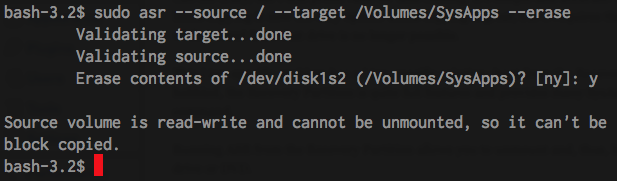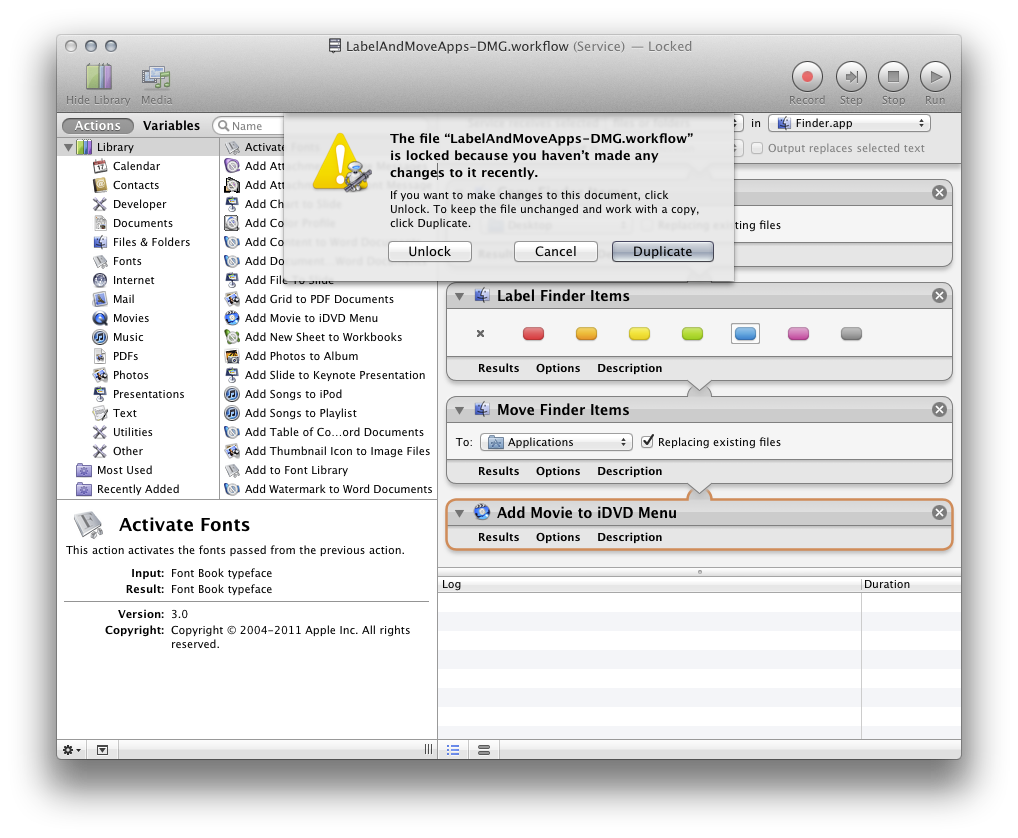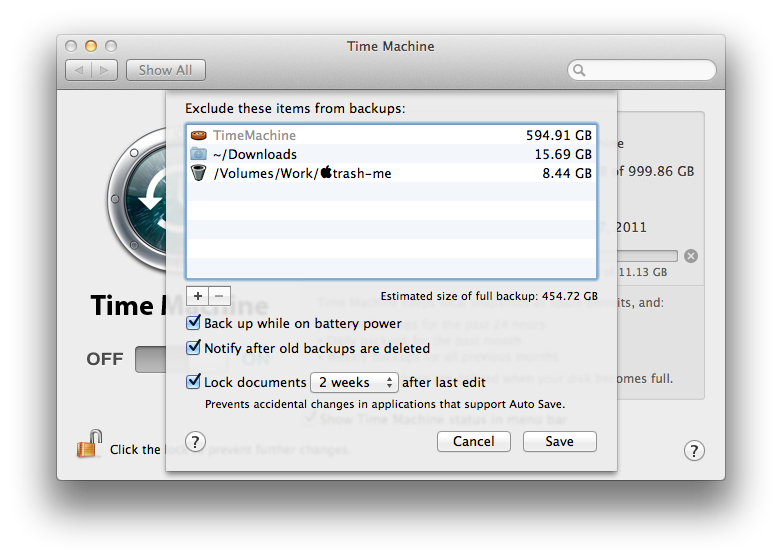There's been lots of discussion here about whether or not Apple has lost interest in the Pro market. The big turning point for me was the release of the wholly inadequate — at least for many video professionals — of Final Cut Pro. A complete ground-up rewrite of Apple's flagship professional video editing application, for which Apple reportedly never once consulted a professional.
Now comes this latest salvo in the barrage of evidence that points to major focus shifts at Apple: It appears they are considering ending the Mac Pro line of desktop machines.
Now I quite realize that this is just at the rumor stage. But I actually think it's very likely that this will come to pass, that Apple will end the Mac Pro line, or at least radically transform it to such a degree as to be unrecognizable to its former user base. Apple is aggressively cutting out parts of the business that aren't big money makers. Everything they've done with their pro-oriented products speaks to a company that's pretty much only interested in mass markets, huge ones like cell phones, not niche ones like pro workstations and software.
I may be proven wrong, but I do think this is the beginning of the end, not just of the Mac Pro line, but of Macs as powerful tools for creative professionals.
I hope I'm wrong, but that seems to be the way the wind is blowing.