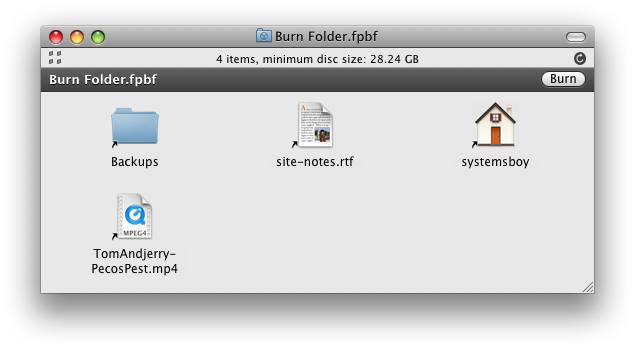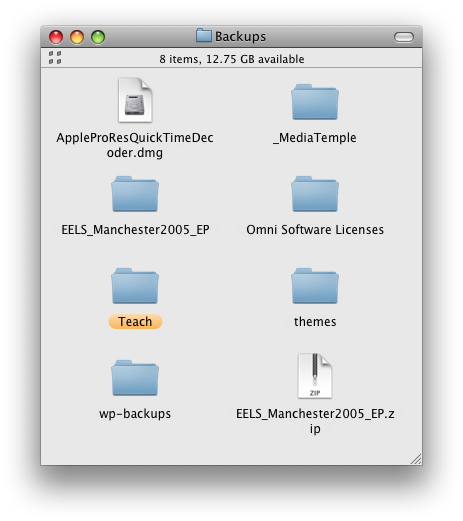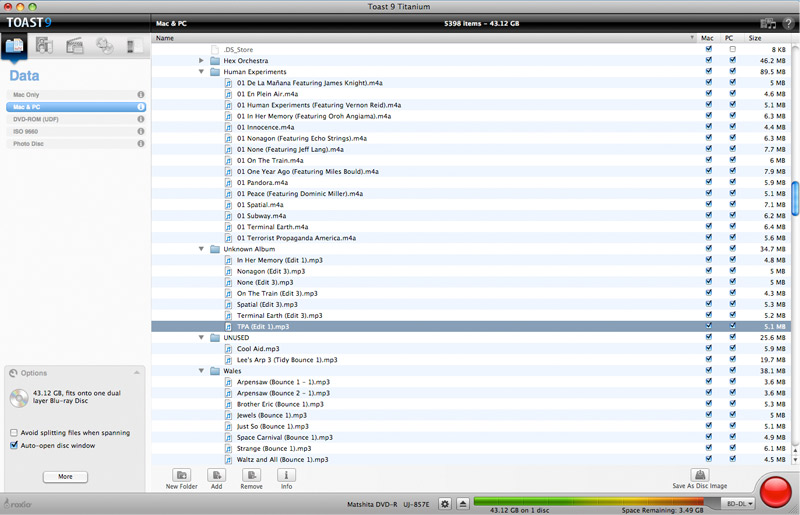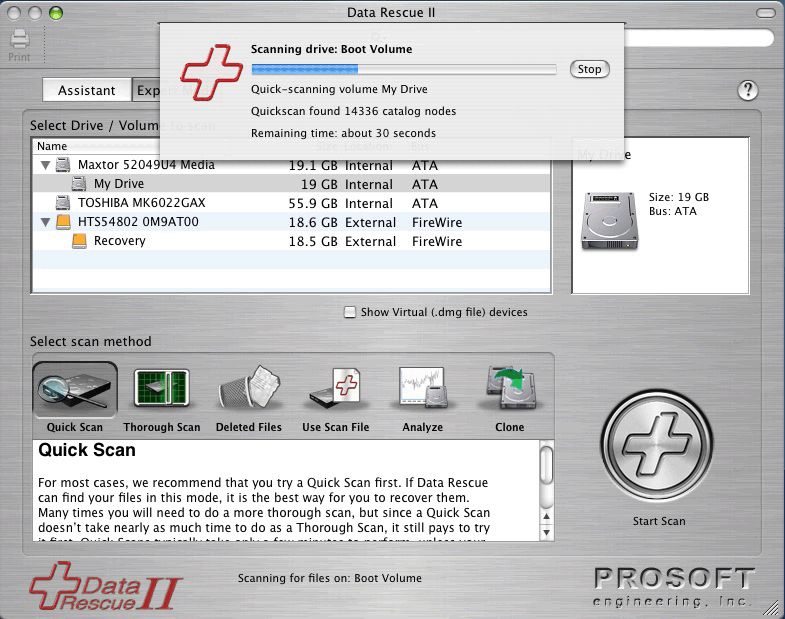Burn Folders are special folders you can create in the Mac OS X Finder for burning data to optical media — CDs and DVDs. But the way they're implemented can be confusing, and that confusion can lead to data loss. Fortunately, there are ways to recover.
Creating a Burn Folder is easy; simply choose "New Burn Folder" from the Finder's File menu. This will create "Burn Folder.fpbf" on the Desktop, from which you can burn data to an optical disc. Dragging items to this folder will create aliases to those items rather than actually copying the data. This saves time and prevents the unnecessary duplication of data. Unfortunately, unless you know that Burn Folders are populated with aliases, and you know exactly how those aliases work, it can also lead to some confusion, and this confusion can get you in to trouble.
To wit: Let's say I create my Burn Folder. I start dragging files to it. Some folders too. Finally I finish and go to burn my disc, but I'm told that I have too much data in my Burn Folder, and that I need to remove some in order to make it fit on my media. Great. So I open up my Burn Folder. Inside are some smallish files, and a folder called "Backups" that holds the bulk of my intended burn data. So I open up Backups and start trashing files. Eventually the Burn Folder becomes small enough to fit on my optical disc. I burn the disc and then empty the Trash.
Later I return to my Backups folder to find that when I emptied the Trash it deleted the actual data from Backups. Wait, what? How did that happen?
Well, if you recall, everything in my Burn Folder is an alias. Actually, that's not quite accurate. Everything at the top level of my Burn Folder is an alias. This means that when I opened the alias to the Backups folder it opened the actual Backups folder. And so, once in this folder, when I began deleting files I was deleting the actual data.
Dude. That is so not cool.
See, the way I see it there are a few problems with how all this works. First and foremost, the Finder is for people who aren't particularly concerned with how the Finder works, and Burn Folders should be geared towards the same folks. These folks may or may not know exactly how an alias works either, or even why it exists. But this lack of knowledge should never, ever lead to data loss under ordinary use-cases, particularly those in which the user is actually trying to make a fucking backup. Ever. Period.
Second, this method violates two preexisting paradigms, one of which belongs to Apple themselves, and the other of which has been around since the beginning of burning optical media. This first method to which I refer is Apple's Panther Finder. In Panther (and yes, this is just one more reason to loathe Tiger) the Finder would copy the data to the Burn Folder. Yes, this would take more time and create redundant data. But it also protected that data from deletion and was a much closer analog of what was actually going on: I put data in a Burn Folder, and now that data — not pointers to the data — is there in that Burn Folder. What we have now is confusing — some items in the folder are aliases, and some aren't — and, once again, can lead to data loss. And, as we all know by now, that's, uh, what's the word? Right. Bad.
The other method I refer to comes from a little application called Toast. For forever and a day, Toast has simply pointed to the referenced data on disc, but has lacked any ability to actually affect that data. And why would it? Toast is not a file manager, it's a disc burning utility, and you can't delete data from your disc burning utility. One of the problems with the current method is that it puts data burning and file management in the same application when they probably should be separated. This is why burning data from the Finder has always seemed aberrant to me. It's just the wrong application for the job.
The knowledge of these preexisting methods can further confuse even the tech-savviest. In fact, when the aforementioned scenario actually happened to someone I know, it took a great deal of time for me just to suss out what had occurred. It just shouldn't be possible.
The upside to all of this is that in the wake of this calamity I've had the tremendous (mis)fortune of testing the latest crop of data recovery programs. Some time ago a client of mine had deleted some data, and back then there was only one contender for retrieving deleted files. The field seems to have matured, however, and now there are several. Disk Doctors Mac Data Recovery gets some good press, though I only kicked its tires myself. VirtualLab's Data Recovery also seemed to fare well in some cursory tests. There are even a handful of others out there of unknown quality and distinction. But for our calamity we turned to the oldest app I can recall in the field, the one I'd looked at for my client lo those many years ago: Data Rescue II, by ProSoft Engineering.
Should you ever have to undertake such a project, there are a few things you should know. First and foremost: the less you use the disk from which you want to recover data, the better your chances at recovery. See, erasing a file doesn't actually delete anything, it only marks the file as free for writing to. Writing to the drive increases the probability that deleted data will be overwritten. Once that happens you won't be able to recover the data. So your first step should always be to take the drive out of service, i.e. turn that shit off. And don't turn it back on until you're ready to recover the lost data.
In our case, the disk we were recovering from was a 1TB firewire hard drive. It being an external drive made our chances at recovery better, but its size meant we'd have to wait a while to even see if the data would be recoverable. Fortunately, Data Rescue II allows you to scan your drive in demo mode without purchasing the software. If it finds your files, you can then pay for the software (it costs $99 bucks) and recover the data.
Our scan took about 16 hours. We let it run overnight, and by early the next afternoon Data Rescue had found deleted files. In this process the file names get munged, so there was no way to tell for sure if these were in fact our deleted files, but the number and size seemed about right. We coughed up the dough, recovered the files (to a separate hard drive), and were happy to discover a near 100% recovery. There were a few files that were only partially recovered. These tended to be the oldest of the bunch which, yes, we have backups of. So we're saved! Oh happy day!
I can't help thinking that Apple's Burn Folder approach is fatally flawed. It's just not Mom-friendly. Perhaps it would work better if they made every file in the Burn Folder an alias. But it seems dubious at best to put burn functionality in the Finder without certain safeguards, and these safeguards are already present when the burning mechanism is separate from the file manager. The good news is that if you do happen to lose data by way of emptying the trash there are a number of options these days for recovering that data. And if you're quick and careful about it, your chances of success are pretty good.
Addendum:
For reference, or should the above-mentioned products fail to satisfy, here are some others I heard about but did not try:
Subrosa Software's File Salvage
Stellar Data Recovery's Macintosh Data Recovery
Boomerang Data Recovery Software (which looks suspiciously like the VirtualLab product)